Calibration is essential
Many Forex traders buy an off-the-shelf Expert Advisor and automatically assume that it will work for their Broker, their type of broker account, any currency, any time-frame etc. Anybody who has purchased an Expert Advisor will tell you that they never experience the same results as advertised.
To correct this your EA and your intended settings have to be CALIBRATED to the exact account you are going to use to trade the EA. Makes sense doesn't it. It is pointless using the settings from some unknown brokers demo account on your own live account. This is one of the first Expert Advisors that has a manual calibration process which will make sure that you have the best chance of success trading the EA on your personal broker account. So BEFORE you start trading, you MUST calibrate the EA to your Broker account to ensure you have the optimal chances of success.
WARNING:
NEVER trade any EA settings you intend using before the exact settings have been calibrated to your account. This goes for ANY EA and ANY account (even demo accounts).
.
The Calibration process
To CALIBRATE the EA to your broker account you need to 1) test and 2) change the supplied setting to be more relevant to your broker account. There are many advantages to this process as it should give you confidence about the achievable results you can obtain. Please note that the results you obtain may be better or worse that the test results - that is to be expected. The guidance below focuses on the GBPJPY on 4 Hour charts over 6 months as an example. The principles shown can be used for all other currencies and time frames. The Calibration process has 2 steps:
- Test the setting supplied on your own broker account
- Improve the settings for your own broker account
Step 1
Select the account you are going to use to trade the Make Money EA on. This can be a real or demo account.
Step 2
Make sure there is enough historic data available of the 4 hour charts to go back 1 year for all currencies you intend to trade.
To do this simply:
- Open the currency chart you intend using ( Example: GBPJPY 4 hour)
- Make sure the scrolling icons are NOT enabled
- Press the "home" key.
This should take the chart back to the start of the chart. Make sure that there is at least 12.5 months of history available. If not click on this link to view a video on how to import more history from your broker.
http://automatedmt4indicators.com/using-your-mt4-broker-data/
Step 3
Make sure that the Make Money EA is loaded onto any chart and licensed for use.
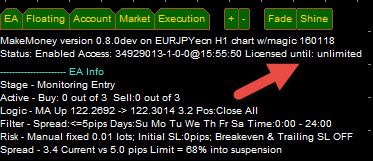
STEP 4
Open the MT4 strategy tester
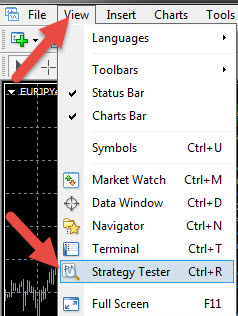
STEP 5
- Load the Make Money EA from the drop-down menu,
- Select the currency you are going to use,
- Select "Open Prices" from the model drop-down menu for now,
- Select the timeframe you are going to use (4 Hours),
- Enter the spread you want used ( 50 points is 5 pips),
- Tick the "Use date" block and select a period from your most recent Saturday 6 months back.
- When you are happy with the above click on "Expert Properties"

Step 6
- Select the testing tab
- Make sure the Genetic Algorithm is un-ticked
- Enter $10 000 in the account size
* Please note that should the results from this calibration in step 9 not be acceptable please redo the test with $20 000 as the account size. This maybe required as result of the leverage and actual margin requirement by your personal broker.
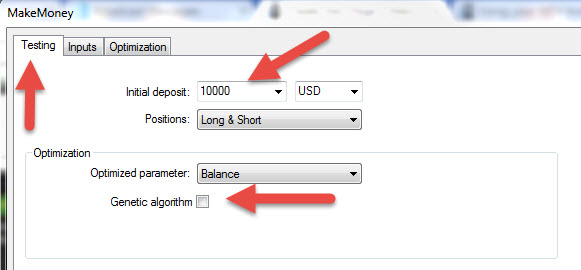
STEP 7
Make sure that figures in all the columns in the input page are EXACTLY the same as those in the back testing pages for the GBPJPY, 4 hour, 6 month testing. Use this link in this particular example.
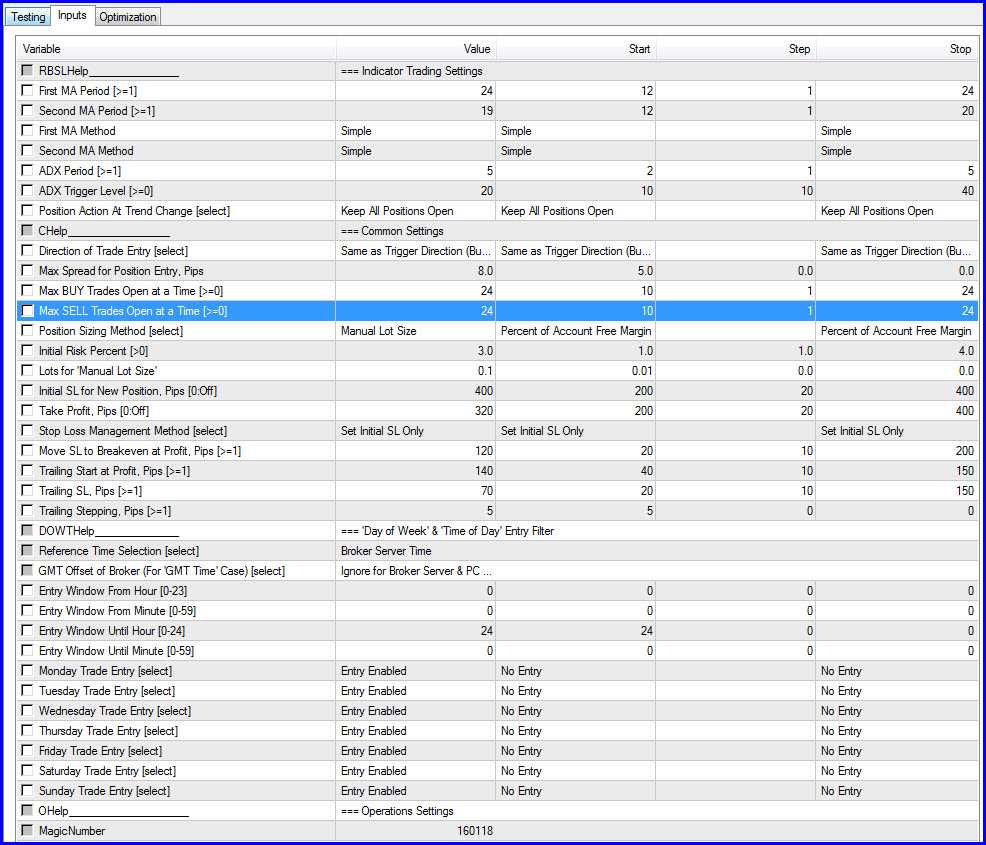
* Please note that should the results from this calibration in step 9 not be acceptable please redo the test with 0.01 lots instead of 0.1 lots in the lot size input. This maybe required as result of the leverage and actual margin requirement by your personal broker. Please note that some accounts do not allow 0.01 lots in which case you can increase the account size (step 5) to $20 000 or even $ 30 000.
Step 8
We are now going to test the outcome of the input in the input column by testing that input over the 6 month period selected in Step 5
- To do this click on OK at the bottom of the screen screen you were on in the previous step (Expert Properties - input tab)
- Then click on "Start" at the bottom right of the next screen.
The Strategy tester will then run the EA over the period selected using the input in the Expert Properties to give an answer of how the EA would have performed over that period using your own brokers history.
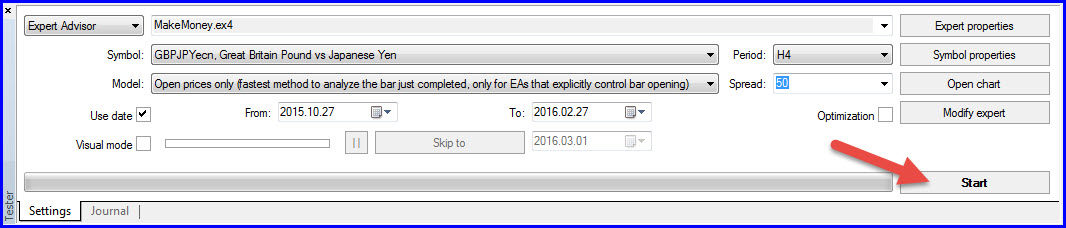
Step 9
When the testing has been completed (There will be a complete green line opposite the "Start button") select the "Report" tab to view the results. The results are shown in the "Total net Profit" result as shown below. In this example the result is $33 476. Over a 6 month period that represents a 330% gain on our original account balance of $10 000. This is also roughly 33 500 pips in 6 months.
This the first step of Calibration process and this proves that EA is running on your Broker Account and generating trading results. These trading results may vary from currency to currency and timeframe to timeframe and period to period.
The next step is to see if we can improve the results by trying to find even better settings than the ones we have just tested.
DO NOT MOVE TO THE IMPROVEMENT PHASE BEFORE YOU HAVE COMPLETED THE CALIBRATION PHASE WITH REASONABLE POSITIVE RESULTS
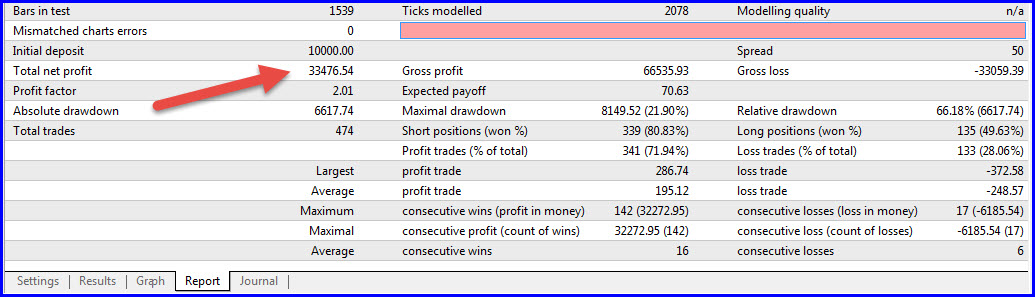
If it is your first time and you have reached this stage without a hitch
VERY WELL DONE
We are going to need the input sheet from Step 7 for the rest of the tests. The next part of the Calibration process is to try to improve on the results you obtained in the above test by trying to find even better and more practical settings applicable to your particular broker and account. After you have made yourself some tea or coffee or even something stronger click on the link below to continue.
CALIBRATING EVEN BETTER RESULTS
What do I do if I still do not get acceptable results?
- Redo the test very carefully double checking all the inputs and steps and using increased account sizes and/or smaller lot sizes. Potential problem could be that your account size is too small or that your historical data does not go back far enough (needs to be 6.5 months)
- If you still have problems increase the account size by another $10 000 to $30 000 and retest.
- then decrease the lot sizing from 0.1 lots to 0.01 lots if your Broker allow for such lot sizing.
- IMPORTANT: Click on the "Journal" tab in the testing results area and read the activities that took place to try to run your EA. These comments will tell you why no results were generated.
- The most common problem is that DLL's were not authorized when loading the EA onto a chart and DLLs were not authorized when going to "Tools", "Options" and "Expert Advisors" on the MT4 menu. Make sure that the allow DLLs blocks are checked.
- If you still have problems contact support ( info # expert4x . com ) with the following information.
- Broker account used
- The date the history on the chart extends to (open the chart, click on home and record the date in the left-hand corner of the chart)
- Send a legible picture of your testing set-up (example in Step 5)
- Send a legible picture of your account test account set-up (Example Step 6)
- Send a picture of the setting you are using (Should be identical to the picture in Step 7)
- Send a picture of the results you are achieving (Example step 8)

